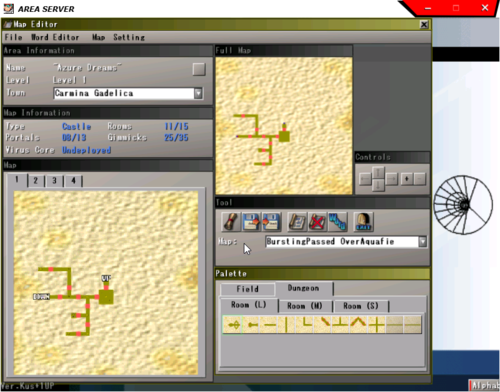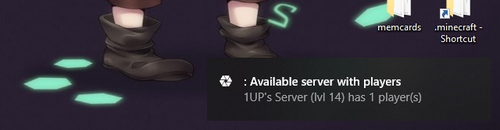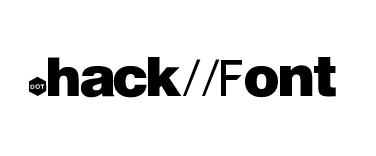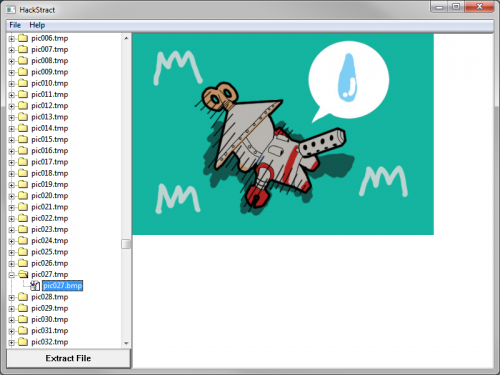Applications
Programs for your desktop computer.
13 files
-
エリアサーバー日本語版
By Kuskus
For use of Japanese players.
日本の選手の使用のため。
Snownamiに特別なクレジットが与えられます。 彼は私にGeneral Crabを紹介してくれました。 そうすることで、日本のガイドは成功へと駆り立てられました!Snownamiに大いに感謝します!
49 downloads
(0 reviews)0 comments
Updated
-
Area Server
By Kuskus
Introducing the Area Server
This copy of the Area Server is completely translated and fully usable and ready to connect to the Netslum Lobby. This program will allow you to host your own area server so you can play with your friends. Because it has already been run and unlocked via Disc Authentication, there's no need to do that yourself. Just make sure you port forward.
In your router, log in and go to the port forwarding section, forward the TCP/UDP port 20000 in start and end.
In these new releases, OLD saved files do not carry over. You will have to start back at level 1.
A big thank you to Vi and Alice for providing the translated words for Monsters, Keywords, Items, Weapons, and Armor that would normally have been incredibly tedious to gather. Without their spreadsheets of the infinite cosmos I would be working on this for months like I had the last time!
1,128 downloads
- .hack
- .hack//fragment
- (and 4 more)
(1 review)0 comments
Updated
-
Retroarch PS2 .hack Thumbnails
By Erroneous
These are the missing thumbnails for boxarts, snaps, and titles from the Libretro Github page https://github.com/libretro/libretro-thumbnails/tree/master/Sony - PlayStation 2
Just download the zip file, extract the folders and files, add to your RetroArch installation folder. It should look like:
Retroarch thumbnails Sony - PlayStation 2 Named_Boxarts Named_Snaps Named_Titles The file names for the art and what you have your game names in the Retroarch program must match exactly. You can select your game and rename the games to match the thumbnail files. The thumbnails have underscores (__)for slashes (//) intentionally as this is how Retroarch interrupts forward slashes as Windows can not have file names with forward slashes.
https://github.com/libretro-thumbnails/libretro-thumbnails#readme
167 downloads
- retroarch
- retro arch
- (and 3 more)
(0 reviews)0 comments
Submitted
-
Cheat Engine Fragment Vanilla CT Tables
By Erroneous
This is my custom made CT tables for Cheat Engine to be used with a vanilla copy of .hack//fragment on PCSX2.
Load up PCSX2 and run the game like normal Load up Cheat Engine, click File > Open Process, choose PCSX2; there will be two, either works. Open the file from this download extension .ct Go into OFFLINE Mode, do not use these while playing in ONLINE Mode, don't worry, your character data will transfer over fine between Offline/Online. Get into The World and go to the root town. In the Cheat Engine screen, click on the value for "Your EXP", whatever your current EXP is will be here, give yourself 1000 and press enter. Your character will have just leveled up by +1. You can change 1000 to whatever you want, note that each level is 1000, so giving yourself 15000 will make your level 1 character, level 16. Do not exceed 27000, the game ignores certain larger values after 27,000 but you can repeat process till you get to level 99 The same can be done with your offline NPC's on your party, but they must be in your party to work. Also you can change your GP, or gold points, in the game. Good luck have fun!
189 downloads
(0 reviews)0 comments
Submitted
-
Cheat Engine Fragment Build 8 CT Tables
By Erroneous
This is my custom made CT tables for Cheat Engine to be used with Coldbird's Build 8 for .hack//fragment on PCSX2.
Load up PCSX2 and run the game like normal Load up Cheat Engine, click File > Open Process, choose PCSX2; there will be two, either works. Open the file from this download extension .ct Go into OFFLINE Mode, do not use these while playing in ONLINE Mode, don't worry, your character data will transfer over fine between Offline/Online. Get into The World and go to the root town. In the Cheat Engine screen, click on the value for "Your EXP", whatever your current EXP is will be here, give yourself 1000 and press enter. Your character will have just leveled up by +1. You can change 1000 to whatever you want, note that each level is 1000, so giving yourself 15000 will make your level 1 character, level 16. Do not exceed 27000, the game ignores certain larger values after 27,000 but you can repeat process till you get to level 99 The same can be done with your offline NPC's on your party, but they must be in your party to work. Also you can change your GP, or gold points, in the game. Good luck have fun!
105 downloads
- fragment
- .hack//fragment
- (and 2 more)
(0 reviews)0 comments
Updated
-
Azure Kite and Skeith desktop buddies (Shimeji)
By ¶Joe™
Have you ever wanted a .hack friend on your desktop? Well look no further!
You can now have a cute Azure Kite and Skeith running around causing mischief (and swarming) your desktop by downloading these basic files.
I have not tested these on MAC so this tutorial is for Windows only
To get started you may need to download and install Java which can be found here: https://www.java.com/en/download/manual.jsp
And you'll need 7zip which can be found here: https://www.7-zip.org/
Now that those are out of the way here are the basic steps:
Download the Azure Kite & Skeith 7z file Use 7zip to extract the regular folder wherever you wish Open the Azure Kite & Skeith regular folder and double click the Shimeji-ee .JAR file If you installed Java previously then you should have the choice of spawning either Azure Kite, Skeith or both, then they should drop from the top of your screen and you can play with them! To remove the pesky little dudes from your screen you can right click them and choose "Bye Bye!" or to get rid of all of them and close the program you choose "Bye Everyone!" from their menu or the system tray icon.
They have extra play options within their right click menu if you want them to move and sit somewhere or crawl on the wall for example.
I hope you enjoy playing with your new desktop buddies, and don't worry, they can't data drain your programs! :3
If you want to make your own Shimeji buddies there are two different base programs you can find here: https://code.google.com/archive/p/shimeji-ee/downloads
and here: http://kilkakon.com/shimeji/
52 downloads
(0 reviews)0 comments
Submitted
-
ChimChim Cursor
By Slystral
I created the chimchim computer mouse cursor with the help of Erroneous in resizing it. My idea was to make the official CC2 chimchim emote into a cursor. So (without all the failed attempts) what happened was this: I tilted the emote 45 degrees to the left, and Erroneous enlarged it by 300px from its original 200px, so now its 500px.
Also there's two versions, the 500px and the 600px, the 600px is just slightly larger than the 500px.
Instructions: Download the .zip file then unzip it. To apply the chimchim cursor into a Windows 10 computer go into mouse options, advanced mouse options, pointers, then hit the browse button, find and click the "chim500px.cur" or the "chim600px.cur" file depending on what size you want, then apply it. Congrats, your cursor is now a mini chimchim, cool right?
83 downloads
(0 reviews)0 comments
Submitted
-
Area Server Explorer
By Kuskus
This program is only for those interested in helping to figure out more about the Area Server.
112 downloads
- app
- application
- (and 4 more)
(0 reviews)0 comments
Submitted
-
Lobby Server Checker
By Kuskus
This program is by Air Gamer for .hack//Fragment
It notifies you whenever there's activity on Fragment!
Things it notifies you for:
* New player and player's name when they enter the Lobby
* New Area Server and server name when it connects to the Lobby
* Whenever someone enters/leaves an Area Server
It also gives you some more detailed information in the dialog box like what lvl the Area server is and how many are in it!
191 downloads
(1 review)0 comments
Updated
-
(0 reviews)
0 comments
Submitted
-
hackstract
By Erroneous
HackStract v2 Readme
Contents:
1. About the program
2. System Requirements
3. How to use HackStract
4. Known Issues
5. Thanks
6. Legal
===================================
1. About the program
HackStract v2 is an attempt at improving the original .hack image extractor, written by Jeffrey Riaboy (Dakusan). My primary focus was in getting the program to handle files that contained multiple images, which the original didn't support very well. Also, I determined how the original height and width of the images was stored, so this program doesn't have to offer a "best guess" as the original did. Finally, this program is also able to handle the data file from the GU games, as well as the original games.
===================================
2. System Requirements
Minimum Requirements:
Pentium II CPU
256 MB RAM
DVD-ROM drive (to read the .hack game discs)
Windows 9x or better
(May even run on less than that, but those are the specs on the oldest machine I had access to for testing ;p)
You must have a copy of one of the .hack games. (I'm not supplying the game data files, they'd make the zip file huge!)
I have tested the program with the data files from .hack//Quarantine, and G.U. Vol 3. It should work without problems on the earlier games from each series.
I believe it may also work on other games produced by CC2, but I don't own any myself, so I couldn't test it.
As for other PS2 games, try it and see.
===================================
3. How to use HackStract
Open the program.
Select "Open" from the File menu.
Locate the appropriate data file from the game disc.
DATA.BIN for the original games (Outbreak~Quarantine), DATA.CVM for the GU series.
(The program will probably run faster if you copy the appropriate file to your hard drive first, but it will work reading directly from the game discs.)
The program will scan the file and locate all the images it contains, there will be a listing at the left of the window.
The items with folder icons are files that were contained in the data file.
An open folder icon indicates the file that is currently loaded in memory.
closed folders indicate items that need to be loaded into memory before they can be extracted or viewed.
(This takes very little time compared to the initial scan of the file)
The items with picture icons indicate bitmaps that were found in the indicated folder.
Selecting a picture lets you preview the image in the right side of the window.
Select any picture or "folder" item on the list, and click the "Extract File" button in the lower left to save a copy of the selected item.
If you want to look at a data file from another game, you may close the current data file ("Close" on the File menu), and then open a new data file as before.
===================================
4. Known Issues
Some of the images appear blank, or as a solid block of a color. This is because the original images use varying levels of transparency, which Windows Bitmaps ignore. The transparency levels are stored in the color palette (Red, Green, Blue, Alpha), which my program faithfully copies when you extract an image. A good example from the Outbreak and Quarantine data files is xddwal49, which contains several solid black images. They're not actually solid black, but black with varying degrees of transparency, being the black shadows you see on the Phantom of Nine wallpaper before you complete the event. The transparency allows the shadows to be overlaid on top of the background image without producing jagged edges.
For Outbreak~Quarantine - the default desktop wallpapers contain strange characters in their file names. This is not a bug, the files were named that way on the game disc. If it bothers you, you have the option of supplying your own name when you save the images.
Wallpapers have a large black or white area at the bottom. Also not a bug - the original wallpaper images on the game disc are 512 x 512 pixels. The screen only displays 512 x 384 pixels. To use these images for your own desktop wallpaper, extract the image, then open it in Paint. Go to the Image menu, and select Attributes. Change the height to 384 pixels (this will crop the bottom off). Save (or Save As if you want to preserve the original file), then set that as your wall paper, and select "Stretch" for the position. If you don't have a wide screen monitor, that should look right to you.
===================================
5. Thanks
Thanks go primarily to Jeffrey Riaboy (Dakusan); the source code he supplied with his program gave me enough information to figure out the niggling details of how the images were stored.
Thanks also go to www.dothackers.net. Their forums led me to the orignal program I based mine from.
And of course, thanks to CC2, Bandai, and all the other folks involved in making all things .hack. Without their awesome artwork, this program would be pretty useless.
===================================
6. Legal
This software is provided "as-is", with no warantees of any kind. I cannot be held accountable for any damage that occurs from, or while using this program.
319 downloads
(0 reviews)0 comments
Submitted
-
hackpics
By Erroneous
How to use:
Copy data.bin (from your .hackCD/data folder) to the directory this program is in. You can directly link to it on your DVD-rom drive if you edit the 1st uncommented line in the WinMain function (programming stuff).
The listbox controls what picture is displayed on the screen or saved with the buttons.
Space goes to the next valid picture (not really needed anymore since at least 90% of the files show pictures).
1-9 Change the “width” of the picture. The program sometimes inaccurately judges the width (as I did not reverse engineer all the variables). This will be seen as 2 or more almost identical pictures side by side. 5 is the base, 1-4 makes it shrink in 50% intervals, 6-9 makes it grow in 50% intervals. (Example: cw1hsw00_4 should be setting 4).
All other keys control the listbox as normal (pageup, pagedown, up, down, letters, end, home, etc) Listbox maintains focus.
All files saved with the buttons are saved in the same folder that the program is executing in (where the data.bin is).
Bitmaps are saved in palette format (usually 8bit/256 colors), as they are originally stored in that format.
72 downloads
(0 reviews)0 comments
Submitted
-
MFAudio
By Erroneous
=======================
MFAudio v1.1 ReadMe.TXT
=======================
Email: muzzleflash@emaildownunder.com
Web: http://muzzleflash.da.ru
Welcome to MFAudio
------------------
This tool allows you to play, convert, and downsample audio files that use some of the more common formats among PS2 games.
It can be used to reduce the size of music in DVD rips, replace the music with something else you prefer, or simply to play the music from your favorite games.
Please note: It is assumed that the user has a reasonable level of technical knowledge - this tool isn't for newbies. Please *do not* email me questions about how to play/convert a file from a particular game. You're on your own!
Usage
-----
Using the GUI should be straight-forward. Press the 'Open' button and select the file you wish to use as input. If the file is a known format, then all the details will be automatically filled in. Otherwise, the format will default to Raw (uncompressed or compressed), and you will likely need to set the frequency, channels, and interleave manually. The 'offset' option can be used to step past a certain number of bytes that may exist at the start of the file prior to the audio data. You can use the 'Play' button to test the settings and determine if they are correct.
Creating an output file for conversion should be just as easy. Start by selecting the output format, and then give a filename. The frequency, channels, and interleave will all default to the same as the input file, so you only need to change them if you intend to downsample.
You can also use the utility from the command line (type 'MFAudio /?' for available options). This can be useful if you are creating a rip kit, for example, you can write a batch file that will run this utility to downsample all the music in the game.
Restrictions
------------
Not supported:
* MUS & MPC formats (used mainly in EA games)
* AFS format (used mainly in Sega Dreamcast ports)
Examples
--------
Here are some settings to play/convert the music from a few different games. I've noted the region I used for testing (PAL, NTSC, NTSC-J).
Thanks & Greets...
------------------
Everyone associated with PS2 dev & ripping - in no particular order:
Paradox, Dynamite, Kalisto, Static, Z and the guys at PS2Ownz forums, Zandal, Toshi, PS2foryou.de, Hurricane, Bitmaster, and anyone I missed out!
Legal
-----
PSX, PS2, Playstation, Playstation2, are registered trademarks of Sony Computer Entertainment, Inc. This product is not sponsored, endorsed, or approved by Sony.
Everything here was written personally. It does not contain any copyrighted material (Sony or otherwise).
Distribute as much as you like!
169 downloads
(0 reviews)0 comments
Submitted