About This File
HackStract v2 Readme
Contents:
1. About the program
2. System Requirements
3. How to use HackStract
4. Known Issues
5. Thanks
6. Legal
===================================
1. About the program
HackStract v2 is an attempt at improving the original .hack image extractor, written by Jeffrey Riaboy (Dakusan). My primary focus was in getting the program to handle files that contained multiple images, which the original didn't support very well. Also, I determined how the original height and width of the images was stored, so this program doesn't have to offer a "best guess" as the original did. Finally, this program is also able to handle the data file from the GU games, as well as the original games.
===================================
2. System Requirements
Minimum Requirements:
Pentium II CPU
256 MB RAM
DVD-ROM drive (to read the .hack game discs)
Windows 9x or better
(May even run on less than that, but those are the specs on the oldest machine I had access to for testing ;p)
You must have a copy of one of the .hack games. (I'm not supplying the game data files, they'd make the zip file huge!)
I have tested the program with the data files from .hack//Quarantine, and G.U. Vol 3. It should work without problems on the earlier games from each series.
I believe it may also work on other games produced by CC2, but I don't own any myself, so I couldn't test it.
As for other PS2 games, try it and see.
===================================
3. How to use HackStract
Open the program.
Select "Open" from the File menu.
Locate the appropriate data file from the game disc.
DATA.BIN for the original games (Outbreak~Quarantine), DATA.CVM for the GU series.
(The program will probably run faster if you copy the appropriate file to your hard drive first, but it will work reading directly from the game discs.)
The program will scan the file and locate all the images it contains, there will be a listing at the left of the window.
The items with folder icons are files that were contained in the data file.
An open folder icon indicates the file that is currently loaded in memory.
closed folders indicate items that need to be loaded into memory before they can be extracted or viewed.
(This takes very little time compared to the initial scan of the file)
The items with picture icons indicate bitmaps that were found in the indicated folder.
Selecting a picture lets you preview the image in the right side of the window.
Select any picture or "folder" item on the list, and click the "Extract File" button in the lower left to save a copy of the selected item.
If you want to look at a data file from another game, you may close the current data file ("Close" on the File menu), and then open a new data file as before.
===================================
4. Known Issues
Some of the images appear blank, or as a solid block of a color. This is because the original images use varying levels of transparency, which Windows Bitmaps ignore. The transparency levels are stored in the color palette (Red, Green, Blue, Alpha), which my program faithfully copies when you extract an image. A good example from the Outbreak and Quarantine data files is xddwal49, which contains several solid black images. They're not actually solid black, but black with varying degrees of transparency, being the black shadows you see on the Phantom of Nine wallpaper before you complete the event. The transparency allows the shadows to be overlaid on top of the background image without producing jagged edges.
For Outbreak~Quarantine - the default desktop wallpapers contain strange characters in their file names. This is not a bug, the files were named that way on the game disc. If it bothers you, you have the option of supplying your own name when you save the images.
Wallpapers have a large black or white area at the bottom. Also not a bug - the original wallpaper images on the game disc are 512 x 512 pixels. The screen only displays 512 x 384 pixels. To use these images for your own desktop wallpaper, extract the image, then open it in Paint. Go to the Image menu, and select Attributes. Change the height to 384 pixels (this will crop the bottom off). Save (or Save As if you want to preserve the original file), then set that as your wall paper, and select "Stretch" for the position. If you don't have a wide screen monitor, that should look right to you.
===================================
5. Thanks
Thanks go primarily to Jeffrey Riaboy (Dakusan); the source code he supplied with his program gave me enough information to figure out the niggling details of how the images were stored.
Thanks also go to www.dothackers.net. Their forums led me to the orignal program I based mine from.
And of course, thanks to CC2, Bandai, and all the other folks involved in making all things .hack. Without their awesome artwork, this program would be pretty useless.
===================================
6. Legal
This software is provided "as-is", with no warantees of any kind. I cannot be held accountable for any damage that occurs from, or while using this program.